Multi Unit Measure Conversions
Shopware 6 ExtensionInstallation + Configuration
- Install and activate Multi Unit Measure Conversions

That’s it from installation process.
Usage
To add unit conversions, navigate to Settings -> Scale Units, and edit existing or add new units. The extension has added two new sections to the unit detail page view: sales channel selection and units conversion table.
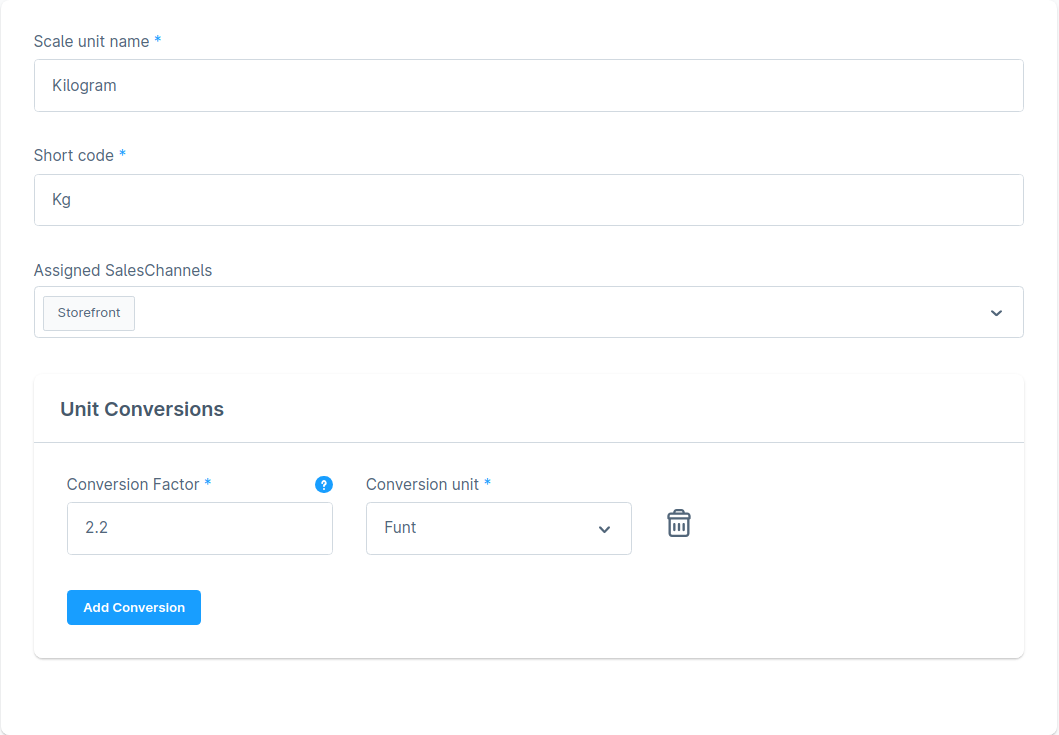
For the 'Assigned Sales Channels' section, you choose the sales channel on which this unit should be displayed. In our case, we want to display product units as kilograms on the Storefront sales channel.
Below, we add new conversions with factors to calculate based on our unit (kilogram in our case) and the actual converted unit.
Please be aware that we must also assign a sales channel to the units we've added as conversions (such as 'Funt' in our case) to ensure their visibility on the actual shop page. Conversions are unnecessary here, as they are only required for the main units that will be assigned on the product detail page. However, it's important to emphasize that all units should have sales channels assigned to them.
Now, navigate to the admin panel, go to the product detail page, and click on the 'Specification' tab. We are interested in the Measurement & Packaging section.

Conversions will be displayed if the Scale unit is assigned, has any conversions in the matching sales channel, and either the Selling unit field or the Basic unit field is filled, or both. If no conversions or sales channels are assigned, the default Scale unit will be returned.
That's it! Now, in your store, you should see the correct units depending on the selected sales channel.
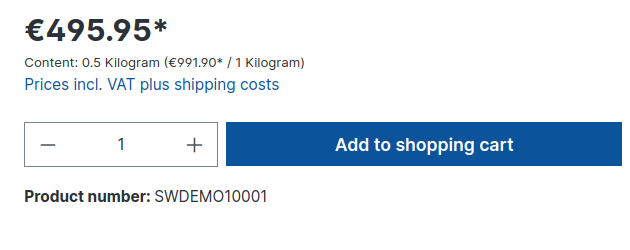 | 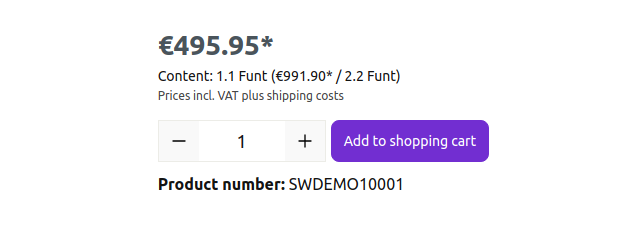 |